

On Eclipse under Window > Preferences there is a section REmail.
If you click on it you should see something similar to this:
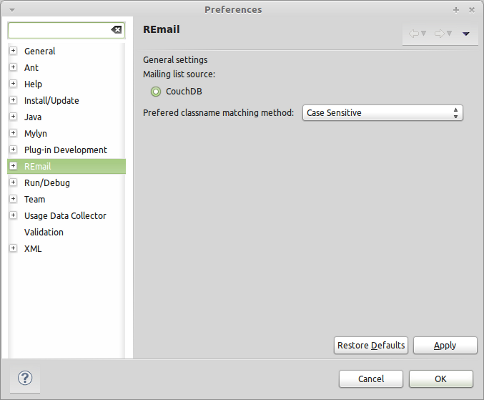
Here you can choose the method which will be used by REmail to search through the mailing list
to find a correspondence with classes.
We suggest to use the Case Sensitive method.
If you expand the Main Preferences, you'll find some other setting.
The first and most important one is the one named CouchDB, where you have to tell Remail where to find
the server containig databases it'll use.
The page should look like as follows:
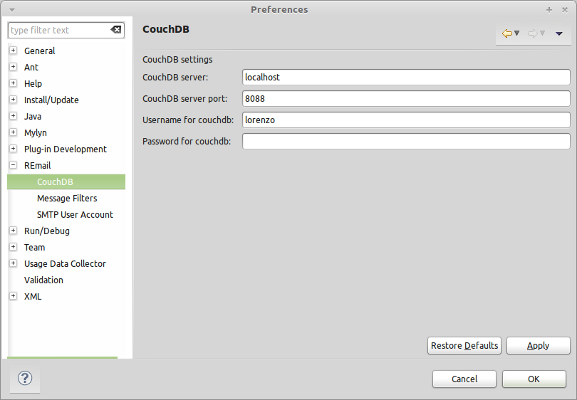
The important settings are: Couch DB server and Couch DB server port where you have to specify
server address and port of the server on which CouchDB is running.
The other two settings identify yourself as a user of Couchdb, those are needed for the Rating feature.
Another setting is the SMTP User Account page, where you need to insert the information relative to your SMTP connection to your email provider. These are needed to send emails using REmail. The page should look like as follows:
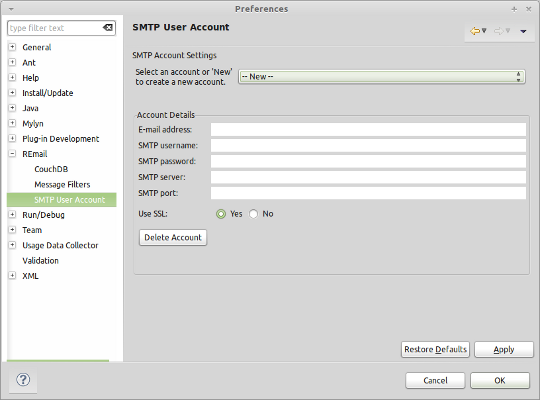
Where:
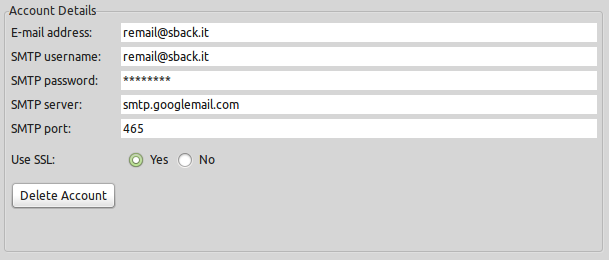
Our tests indicates that if you use Gmail you have to enable SSL, otherwise it will not work!